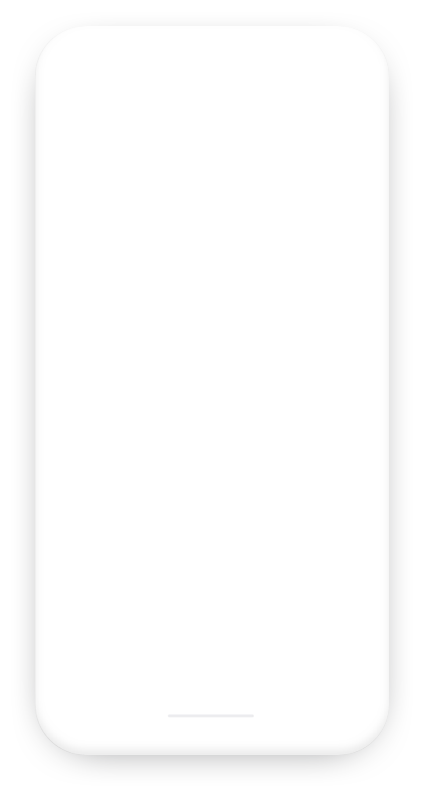Assistive Technology for the Blind and Visually Impaired
TapTapSee is a mobile camera application designed specifically for blind and visually impaired users, powered by the CloudSight Image Recognition API. TapTapSee utilizes your device’s camera and VoiceOver functions to take a picture or video of anything and identify it out loud for you.
Double-tap the right side of the screen to take a picture or double-tap the left side of the screen to take a video. TapTapSee can accurately analyze and identify any two or three dimensional object at any angle within seconds. The device’s VoiceOver then speaks the identification aloud.